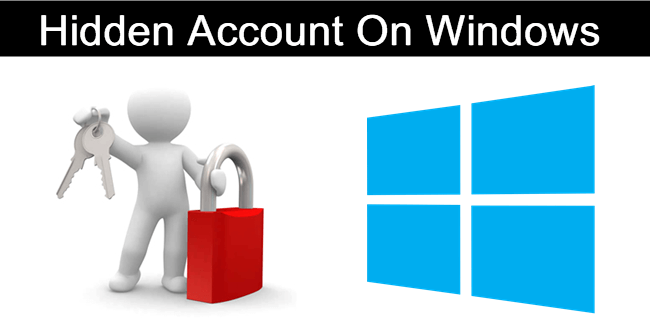
Windows is powerful operating system designed by Microsoft Corporation for computer system. Windows provide many types of features and constantly upgrade its versions for more functionality and new features. User account is one the most popular Windows features which is designed for the purpose of privacy and security. With this feature a computer is shared among multiple user with their own settings. By default Windows provide one administrator account which is hidden but we don’t know about creating hidden account on windows. Some time we need more than one account with admin privileges for different reasons. But we don’t know how to activate and deactivate them in hidden way. Alternative we can hide drives and even we can use folder lock software to protect stored data. But to install software and store other stuff hidden account is more secure way. So, in this article we are going to explain about how to create an account with admin privileges and manage it with step by step guidance using notepad code and access them via command prompt whenever we want.
How To Create Hidden Account On Windows With Admin Privileges.
- Open the Notepad. Just click start menu and type notepad in Windows 7 and hit enter.
2. After that copy the following command and paste them on the notepad.

@echo off
net user honey 12345 /add
net localgroup Administrators honey /add
3. Save the above file on desktop with any name and with .bat extension. Remember .bat extension must be there to create the account.
4. You can also replace honey with your username and password 12345 with your password.
5. After saving your file you have to right click on it and choose run as administrator.
 6. Just for few second a command prompt appear then disappear.
6. Just for few second a command prompt appear then disappear.
7. Now your user account with admin privileges is created.
8. After that open the cmd and type the net user command to see your created user account.

Step To Hide Our Account On Windows.
- Click on the start menu and type the cmd and right click on it and select run as administrator.

2. Now type the following command on the command prompt and hit enter.
net user honey /active:no
3. After running command you got a command completed message successfully.

4. Now your account is successfully hidden.
Steps To Show Hidden Account On Windows.
1. Click on the start menu and type the cmd.
2. Right click on cmd icon and select run as administrator.
3. Now type the following command on the command prompt and hit enter.
net user honey /active:yes
4. After running command you got a command completed message successfully.

5. Now your account with specified name is activated. You can log off to view your account.

6. Do not forgot to change your user name in all the above commands with honey andpassword 12345 with your password.
In conclusion, This is a simple guide to how to create and Manage hidden account on Windows PC. We hope you like it. Share it with your friends as well.
Comments